Copying Two Pages onto Single Page
You can copy two original pages or a two sided page onto a single sheet of paper by reducing each image.
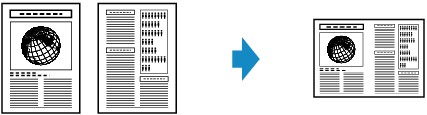
-
Load original document on platen or in ADF (Auto Document Feeder).
-
Use the

 button to specify the number of copies.
button to specify the number of copies.Change the print settings as necessary.
-
Press the OK button.
-
Select Copy settings.
-
Select Others.
-
Select No layout.
-
Select 2-on-1 copy.
If a size other than A4/Letter is selected, the screen like shown below is displayed.
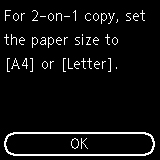
Press the OK button and replace the paper.
-
Press the Start button.
-
When the original has been loaded on the platen:
When the printer finishes scanning the first page, the message below is displayed.
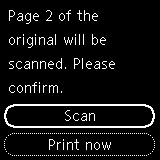
If you have the next page to scan, load it on the platen and select Scan. The printer starts scanning.
If you do not need more scanning, Select Print now to start printing. The printer starts printing.
-
When the document has been loaded in the ADF:
The printer starts scanning the next sheet of document automatically after one sheet of document finishes being scanned.
 Note
Note-
If Cannot process because device memory is full. appears on the LCD when scanning, set the print quality to Quality: Standard or reduce the number of sheets of documents, then try copying again. If the problem is not resolved, set the print quality to Quality: Draft and try copying again.
-
-

